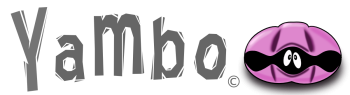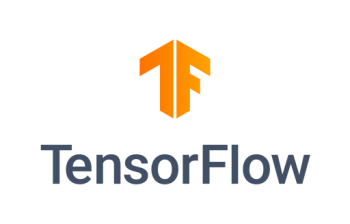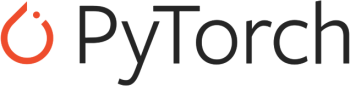GPU Cloud VMs
Contents
Preconfigured GPU appliances
KENET provides a set of preconfigured Virtual Machine appliances with the following codes:
- Quantum Espresso
- YAMBO
- SIESTA
- GROMACS
- Tensorflow
- PyTorch
To request for access please apply through this form: [1] The appliance requires no user configuration, and the above listed appliances will have the individual code ready with GPU support.
The codes can be run on the terminal directly, however, the SLURM job scheduler is also installed on the VM, and alternately, the codes can be run via the scheduler.
Gromacs GPU VM usage
In the Gromacs GPU vm, gromacs and mpi are available, to run gromacs, you can use the following:
$ mpirun -np 1 /usr/local/bin/gmx_mpi
We can retreive some examples to work with:
$ mkdir ~/membrane $ cd ~/membrane $ wget https://gitlab.com/gromacs/online-tutorials/membrane-protein/-/archive/main/membrane-protein-main.zip $ unzip membrane-protein-main.zip $ mv membrane-protein-main/* . $ mkdir run $ cd run $ cp -rf ../data/input/charmm-gui-1MAL/gromacs/{step5_input.gro,step5_input.pdb,topol.top,index.ndx,toppar} . $ cp ../data/input/mdp/*.mdp .
and finally run gromacs through an energy minimization:
$ mpirun -np 1 /usr/local/bin/gmx_mpi grompp -f step6.0_minimization.mdp -o minimization.tpr -c step5_input.gro -r step5_input.gro -p topol.top
Advanced usage with slurm:
To run gromacs in the GPU vm with slurm, create a submission script with the following contents:
#!/bin/bash
##SBATCH --job-name="example-name"
##SBATCH --get-user-env
##SBATCH --output=_scheduler-stdout.txt
##SBATCH --error=_scheduler-stderr.txt
##SBATCH --nodes=1
##SBATCH --ntasks-per-node=1
##SBATCH --cpus-per-task=1
##SBATCH --time=23:58:20
##SBATCH --partition=jobs
export OMP_NUM_THREADS=2
cd ~/membrane
mpirun -np 1 gmx_mpi grompp -f step6.0_minimization.mdp -o minimization.tpr -c step5_input.gro -r step5_input.gro -p topol.top
give the file a name like job.mpi, edit the last line to include your commands to gromacs, and submit with slurm:
sbatch job.mpi
Watch Gromacs Demo
Quantum Espresso GPU VM usage
In the QE GPU vm, quantum espresso and mpi are available, to run it, you can use the following:
$ mpirun -np 1 /usr/local/bin/pw.x
We can retreive some examples to work with:
mkdir ~/examples cd ~/examples/ git clone https://github.com/Materials-Modelling-Group/training-examples.git cd training-examples
Advanced usage with slurm:
to run gromacs in the GPU vm with slurm, create a submission script with the following contents:
#!/bin/bash
##SBATCH --job-name="example-name"
##SBATCH --get-user-env
##SBATCH --output=_scheduler-stdout.txt
##SBATCH --error=_scheduler-stderr.txt
##SBATCH --nodes=1
##SBATCH --ntasks-per-node=1
##SBATCH --cpus-per-task=1
##SBATCH --time=23:58:20
##SBATCH --partition=jobs
cd $HOME/examples/training-examples
mpirun -np 1 pw.x <al.scf.david.in > output.out
give the file a name like job.mpi,
edit the last line to include your commands to pw.x, and submit with slurm:
sbatch job.mpi
Watch Quantum Espresso Demo
YAMBO GPU VM usage
In the YAMBO GPU vm, yambo and mpi are available, to run yambo, you can use the following:
$ mpirun -np 1 /usr/local/bin/yambo
We can retreive some examples to work with:
mkdir examples cd examples wget https://media.yambo-code.eu/educational/tutorials/files/Silicon.tar.gz tar -xf Silicon.tar.gz cd Silicon/YAMBO/4x4x4
we have some prepared inputs we can use to run a convergence calculation,
we can run it as such
mpirun -np 1 yambo -F Inputs/01HF_corrections -J HF_XXRy
or
Advanced usage with slurm:
to run yambo in the GPU vm with slurm, create a submission script with the following contents:
#!/bin/bash
##SBATCH --job-name="example-name"
##SBATCH --get-user-env
##SBATCH --output=_scheduler-stdout.txt
##SBATCH --error=_scheduler-stderr.txt
##SBATCH --nodes=1
##SBATCH --ntasks-per-node=1
##SBATCH --cpus-per-task=1
##SBATCH --time=23:58:20
##SBATCH --partition=jobs
cd $HOME/examples/Silicon/YAMBO/4x4x4
mpirun -np 1 yambo -F Inputs/01HF_corrections -J HF_XXRy
give the file a name like job.mpi,
edit the last line to include your commands to yambo, and submit with slurm:
sbatch job.mpi
Watch Yambo Demo
Tensorflow GPU VM usage
We will try out the Tensorflow MNIST example from the documentation: [2]
After logging in, there are instructions on how to activate the right conda based virtualenv environment:
$ conda activate tf
this environment is preconfigured with tensorflow and has CUDA support. Next is we have to get the data and code to run, starting with the tensorflow_dataset package,
$ pip3 install tensorflow_datasets
We can now attempt to run some code, place the following code in a plain text file, call it `example.py`
import tensorflow as tf
import tensorflow_datasets as tfds
(ds_train, ds_test), ds_info = tfds.load(
'mnist',
split=['train', 'test'],
shuffle_files=True,
as_supervised=True,
with_info=True,
)
# training pipeline
def normalize_img(image, label):
"""Normalizes images: `uint8` -> `float32`."""
return tf.cast(image, tf.float32) / 255., label
ds_train = ds_train.map(
normalize_img, num_parallel_calls=tf.data.AUTOTUNE)
ds_train = ds_train.cache()
ds_train = ds_train.shuffle(ds_info.splits['train'].num_examples)
ds_train = ds_train.batch(128)
ds_train = ds_train.prefetch(tf.data.AUTOTUNE)
# Evaluation pipeline
ds_test = ds_test.map(
normalize_img, num_parallel_calls=tf.data.AUTOTUNE)
ds_test = ds_test.batch(128)
ds_test = ds_test.cache()
ds_test = ds_test.prefetch(tf.data.AUTOTUNE)
# Create and train the model:
model = tf.keras.models.Sequential([
tf.keras.layers.Flatten(input_shape=(28, 28)),
tf.keras.layers.Dense(128, activation='relu'),
tf.keras.layers.Dense(10)
])
model.compile(
optimizer=tf.keras.optimizers.Adam(0.001),
loss=tf.keras.losses.SparseCategoricalCrossentropy(from_logits=True),
metrics=[tf.keras.metrics.SparseCategoricalAccuracy()],
)
model.fit(
ds_train,
epochs=6,
validation_data=ds_test,
)
And now we can test it:
$ python example.py ... Epoch 1/6 469/469 [==============================] - 3s 2ms/step - loss: 0.3494 - sparse_categorical_accuracy: 0.9040 - val_loss: 0.1970 - val_sparse_categorical_accuracy: 0.9431 Epoch 2/6 469/469 [==============================] - 1s 2ms/step - loss: 0.1655 - sparse_categorical_accuracy: 0.9530 - val_loss: 0.1394 - val_sparse_categorical_accuracy: 0.9576 Epoch 3/6 469/469 [==============================] - 1s 2ms/step - loss: 0.1189 - sparse_categorical_accuracy: 0.9660 - val_loss: 0.1096 - val_sparse_categorical_accuracy: 0.9666 ... Epoch 6/6 469/469 [==============================] - 1s 2ms/step - loss: 0.0599 - sparse_categorical_accuracy: 0.9827 - val_loss: 0.0775 - val_sparse_categorical_accuracy: 0.9769
We have run tensorflow+Keras on the MNIST dataset, with a final accuract of 98%.
Watch Tensoflow Demo
PyTorch GPU VM Usage
We will run the MNIST example from the PyTorch documentation available here: [3]. Once you have logged in, there are instructions on how to activate the PyTorch Conda based virtualenv environment.
$ conda activate pt
Once this is activated, we can now retreive the python code for the example, place it in a directory and run it:
$ mkdir mnist # creating a working dir $ cd mnist # changing directory to the working dir $ wget https://raw.githubusercontent.com/pytorch/examples/refs/heads/main/mnist/main.py
and finally, we are ready to run it:
$ python main.py Downloading https://ossci-datasets.s3.amazonaws.com/mnist/t10k-labels-idx1-ubyte.gz Downloading https://ossci-datasets.s3.amazonaws.com/mnist/t10k-labels-idx1-ubyte.gz to ../data/MNIST/raw/t10k-labels-idx1-ubyte.gz 100.0% Extracting ../data/MNIST/raw/t10k-labels-idx1-ubyte.gz to ../data/MNIST/raw
Train Epoch: 1 [0/60000 (0%)] Loss: 2.277304 Train Epoch: 1 [640/60000 (1%)] Loss: 1.823465 ... Train Epoch: 14 [58880/60000 (98%)] Loss: 0.013244 Train Epoch: 14 [59520/60000 (99%)] Loss: 0.000718
Test set: Average loss: 0.0268, Accuracy: 9918/10000 (99%)
This code downloads some training MNIST data, runs a convolutional neural network based training, and gives a summary of the accuracy at the end 99%). There is no need to install PyTorch since its aready preconfigured in the `pt` environment.
Watch PyTorch Demo
Up: HPC_Usage